Cinema HD App is compatible with almost all Android devices and Amazon Firestick/Fire TV. But, what about those who have a laptop? Be it Windows or macOS, you can install Cinema HD APK on both.

We have dedicated this post to macOS users who want to install the Cinema HD App on MAC. This will allow you to watch your favorite movies and TV shows in HD on a MacBook Air/Pro as well as an iMac.
Learn how to Install the Cinema HD APK on Smart TVs: Cinema HD APK Download on Android TV Box, Nvidia Shield & Mi Box.
Contents
Cinema HD for MAC | Requirements:
Make sure you go through the following checklist before initiating the installation.
- You will need close to 1 GB of free space.
- Minimum 2 GB RAM.
- Stable and reliable WiFi connection.
- Download the Cinema HD Latest APK file on your MAC system from the link given below.
Since you are already aware of the standard features of Cinema HD MOD APK, let us proceed with the installation. We have shared two methods below to install Cinema HD on MacBook Air, MacBook Pro, and iMac.
| App Name | Cinema HD APK |
| Current Version | V2 |
| Child Version | v3.4.1 & v2.4.0 |
| File Size | 30.05MB |
| Category | Entertainment |
| License | Freeware |
Install Cinema HD APK on macOS (MacBook Air/Pro, iMac)
Via Android Emulator
You must have already heard of Nox App Player and BlueStacks. Both are popular Android Emulators compatible with MAC. Please download and install any one of the emulators on your MAC system. You can utilize the official links given below.
Download BlueStacks Setup File from [https://www.bluestacks.com/]
Download the Nox App Player Setup File from [https://www.bignox.com/]
After successful installation of the Android emulator, please follow the below steps to get Cinema HD up and running on your MacBook Air, MacBook Pro, or iMac.
- Start the Android Emulator.
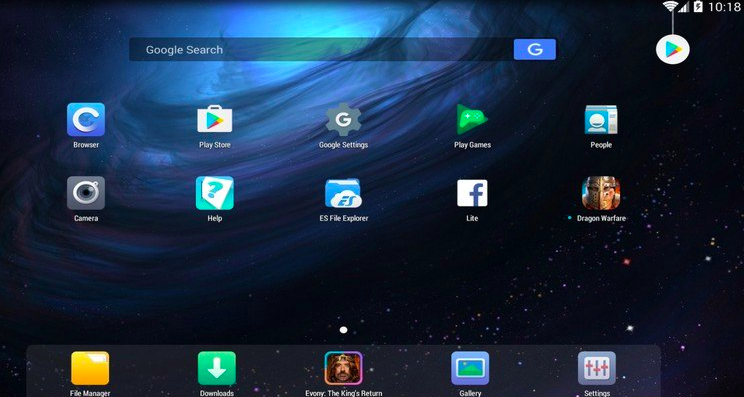
- You can do a simple drag-and-drop of the downloaded APK file onto the open interface of the emulator. If drag-and-drop doesn’t work simply use the Install APK
- Confirm the installation.
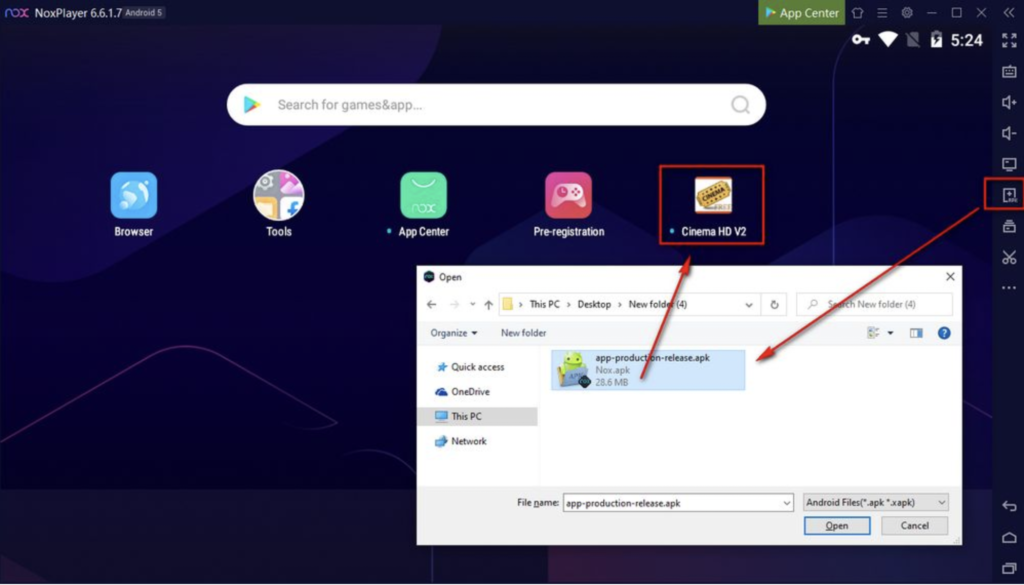
- Go ahead and follow the on-screen installation instructions that will come up now.
- After the installation is complete, please exit the installer.
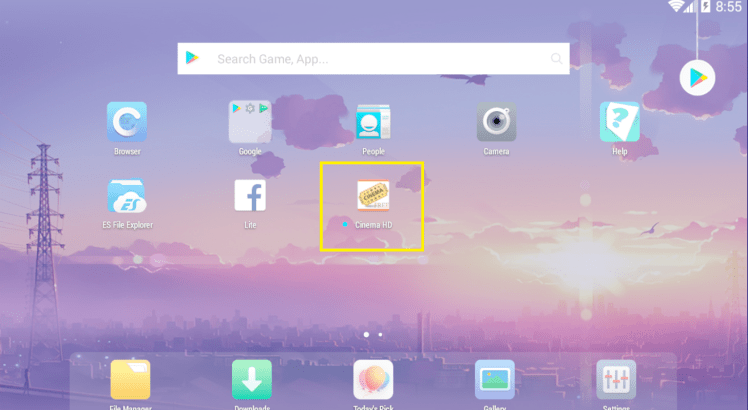
- Look for the icon of Cinema HD in the App Drawer or on the home screen of the Android Emulator.
Via Archon on Chrome Browser
- Click here to download Archon Runtime.
- Extract the contents of the ZIP file.
- On the Google Chrome browser, go to Menu > More Tools > Extensions.
- Activate Developer Mode on the browser.
- Click on Load Unpacked Extension.
- Choose the extracted contents of Archon Runtime.
- The Archon extension will install now on the Chrome Browser.
- Any error if comes up, please ignore it.
- Now, you will need to install the ChromeOS APK Tool. You can download it from here.
- After the installation is complete, please run Command Prompt.
- Execute the below command.
- chromeos-apk [NAME OF APK] (Please use cinemahd.apk in place of NAME OF APK)
- Under Extensions in Google Chrome, please click on Load Unpacked Extension.
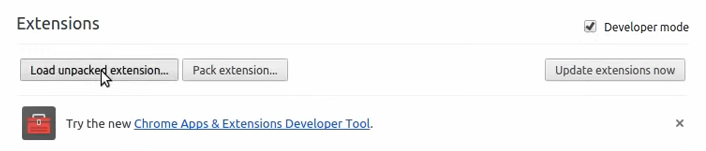
- Choose the Cinema HD APK file that you converted above.
- This will load the Cinema HD App as one of the extensions on the Chrome Browser.

- That’s it! Use the Run option to start using the application.
How to Use Cinema HD on Mac
Emulators are the best way to install Android applications on computers. Most of the emulators are best optimized for the Windows platform. There is a software called Andy OS Emulator that can emulate Android apps on macOS computers. Let’s start with installing Andy OS Emulator on Mac your computer.
- Open Chrome browser on a Mac computer and go to https://andyroid.en.softonic.com/mac and download the Andy OS for Mac software.
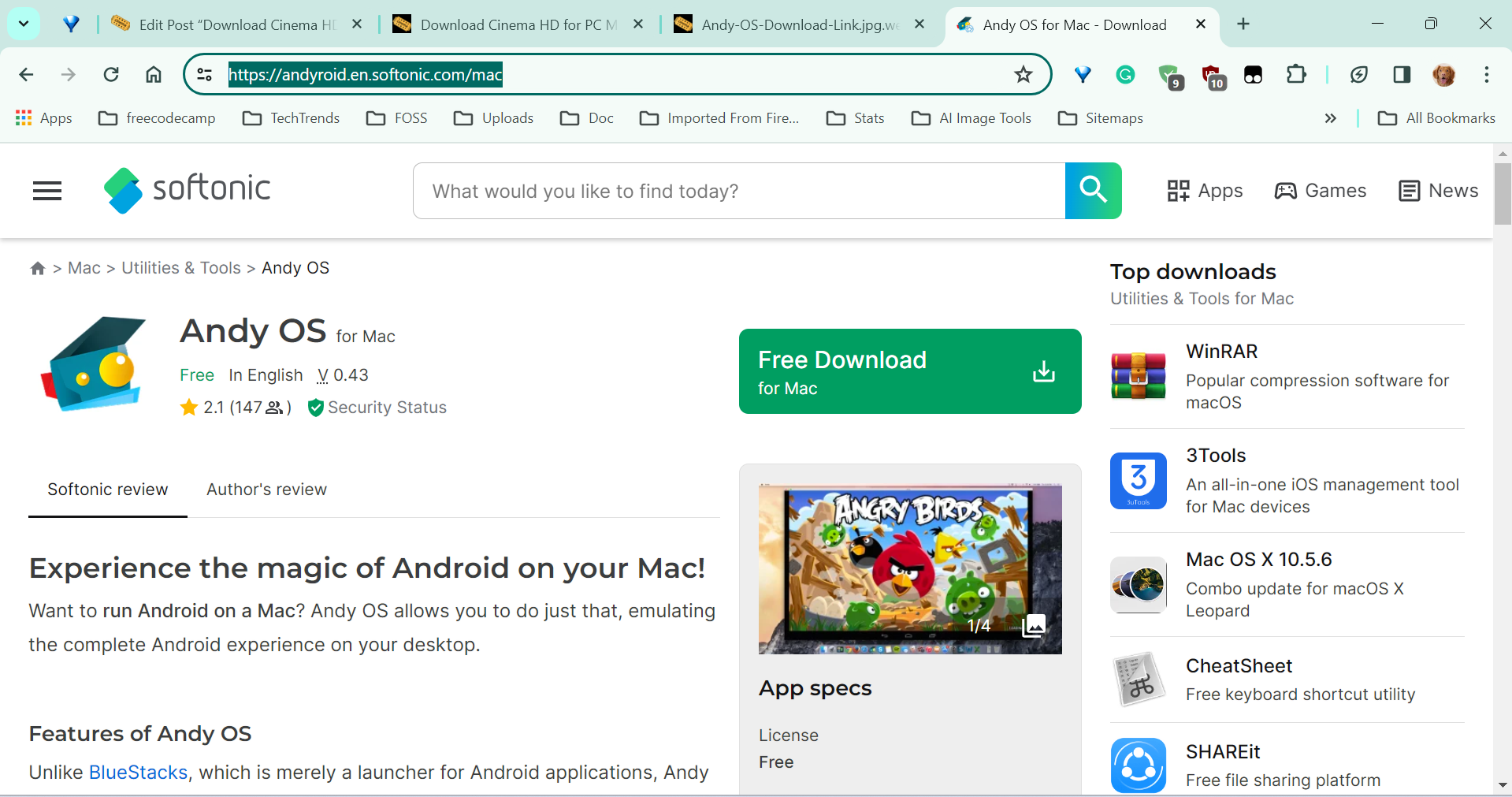
- Then, install the Andy OS emulator software on your Mac computer.
- Search for the Andy OS emulator on Launch Pad and Open it.
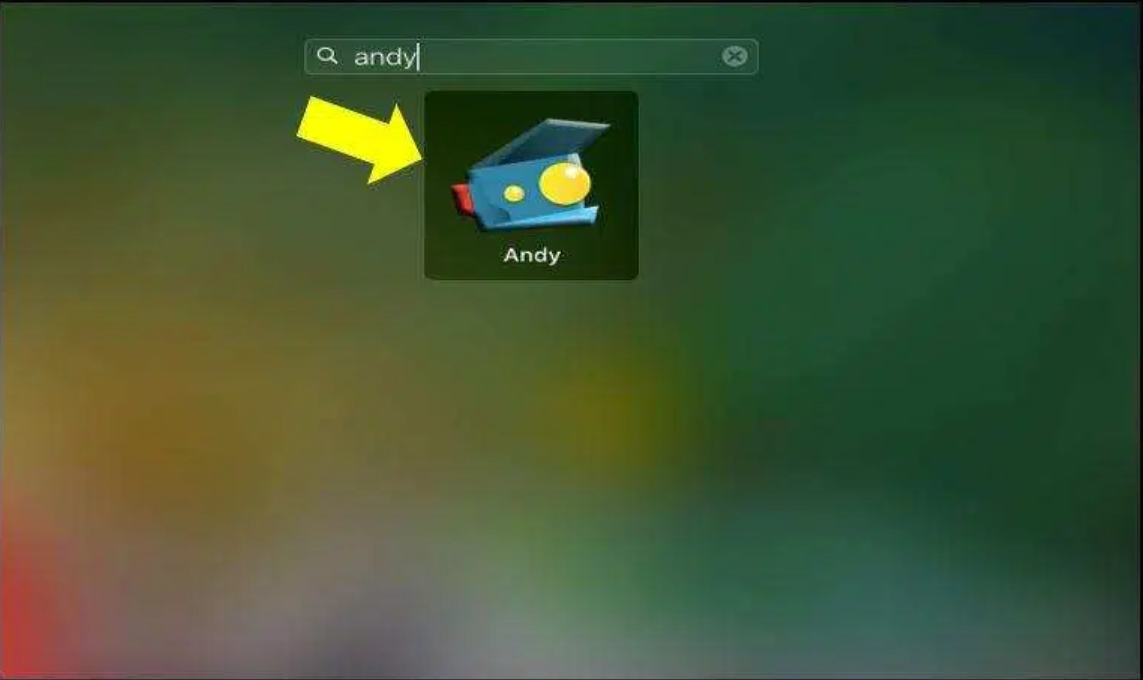
- After the app is opened, you can see all the pre-installed apps on Home.
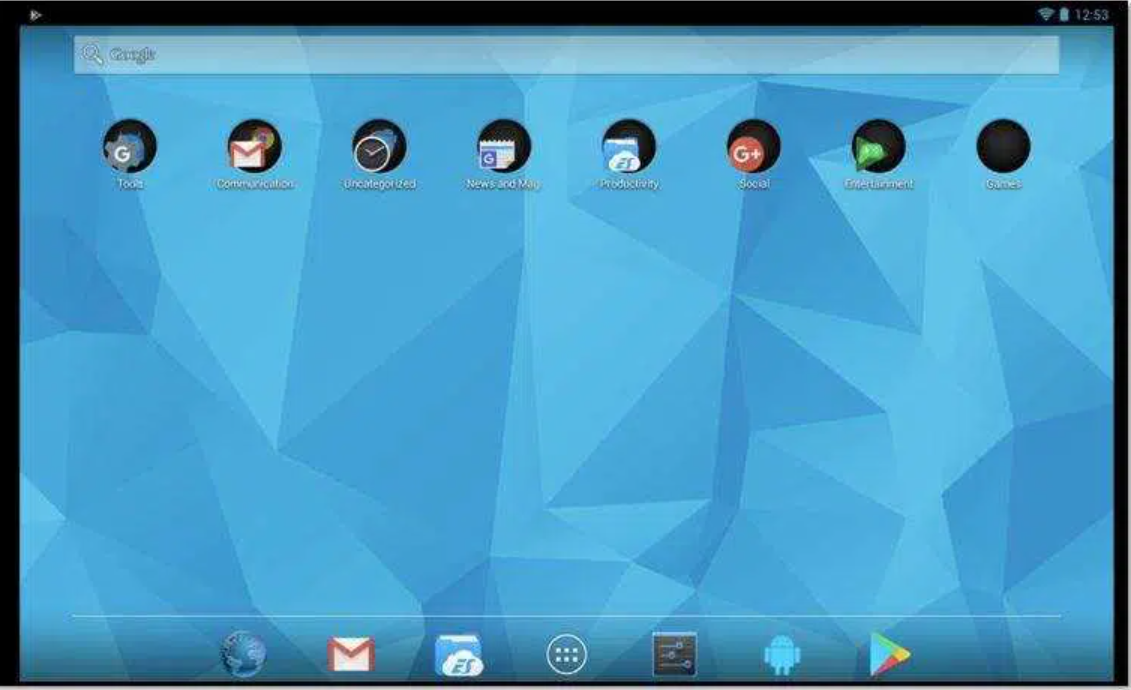
- Open the Google Chrome Browser.
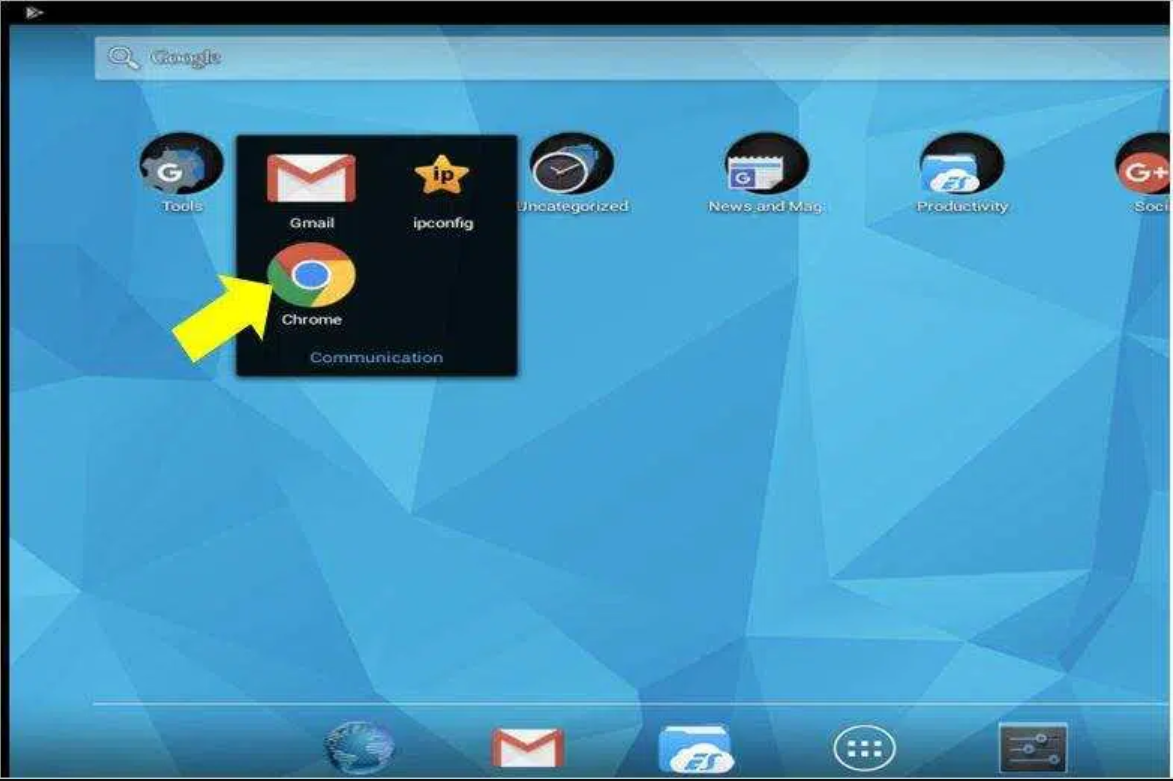
- Enter https://cinemahdapp.org/ in the Google Chrome navigation bar and Download the Cinema HD APK.
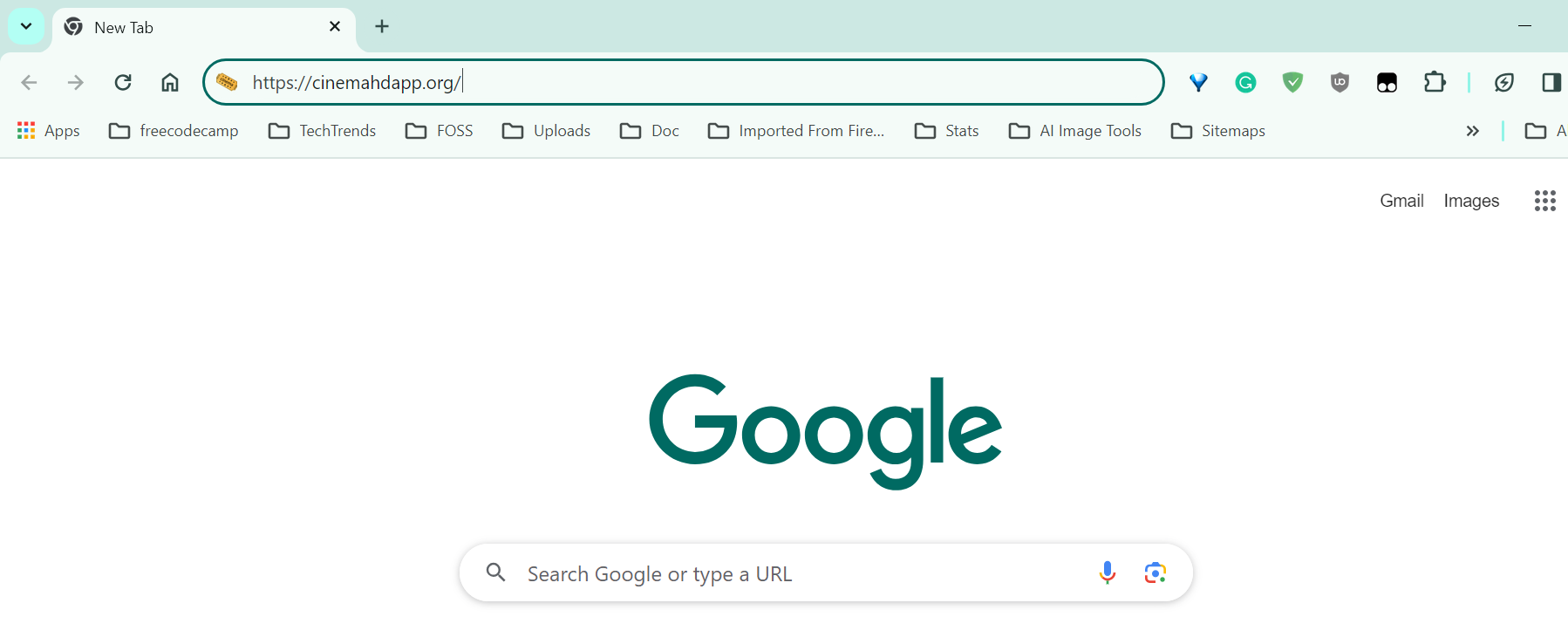
- You’ll see a Download Button on the Home Page, Click on it.
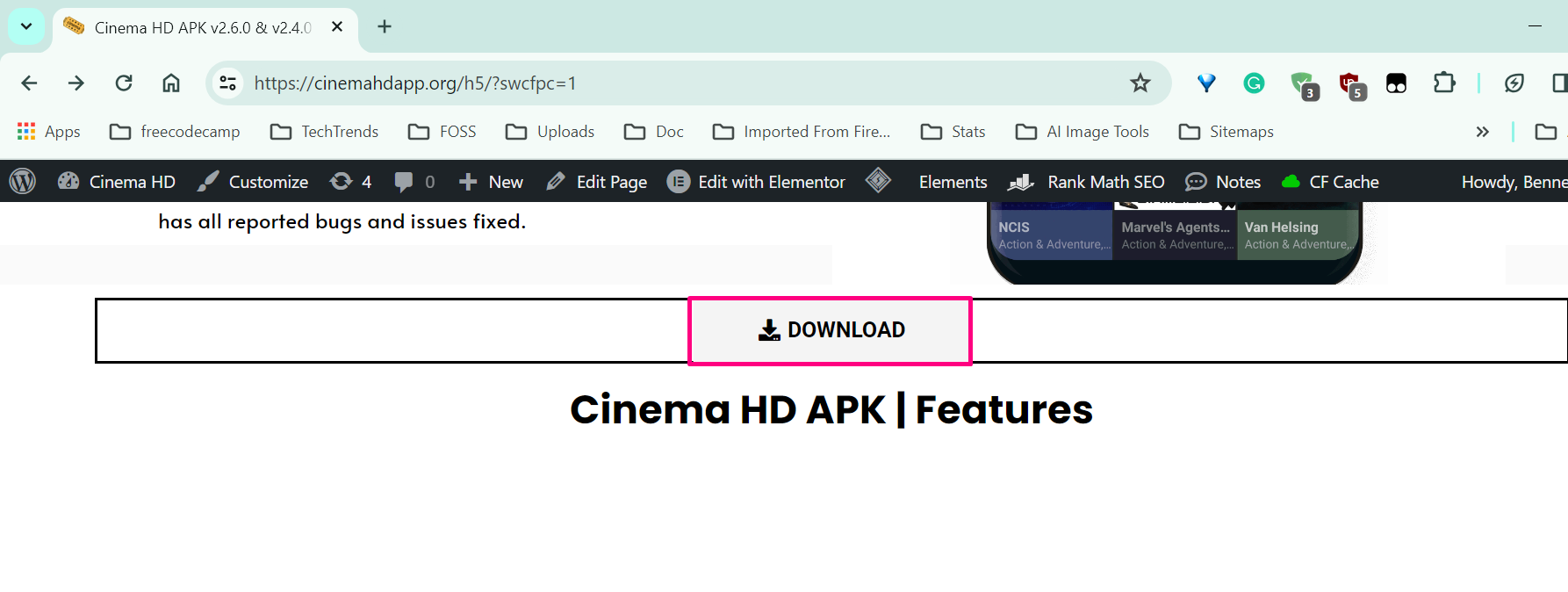
- It will take you to the Download Page, then choose the version of the APK you want.
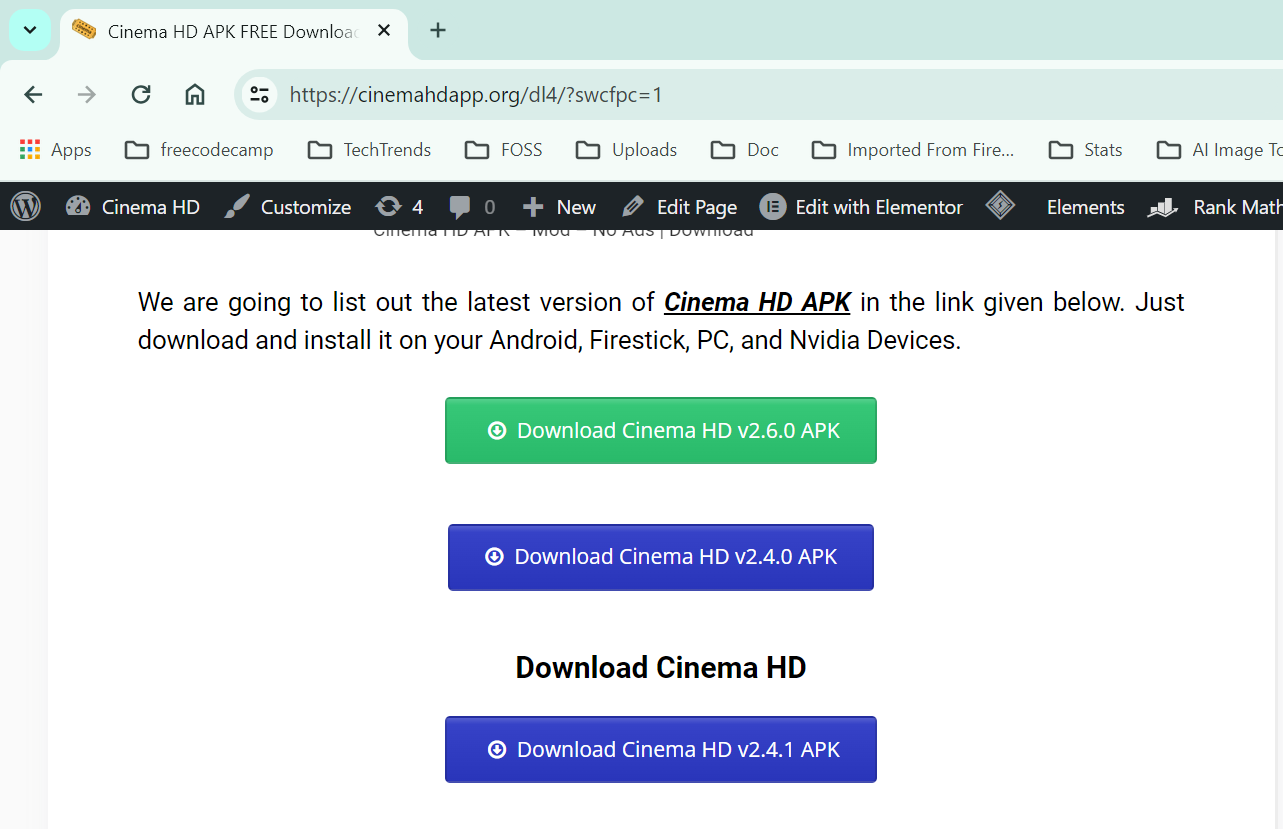
- After the APK file is fully downloaded, double-click on it.

- An Installation prompt will appear, click on the Install button.
- That’s all. The Cinema HD APK will install on your Mac Computer, you can find it in the appslist.
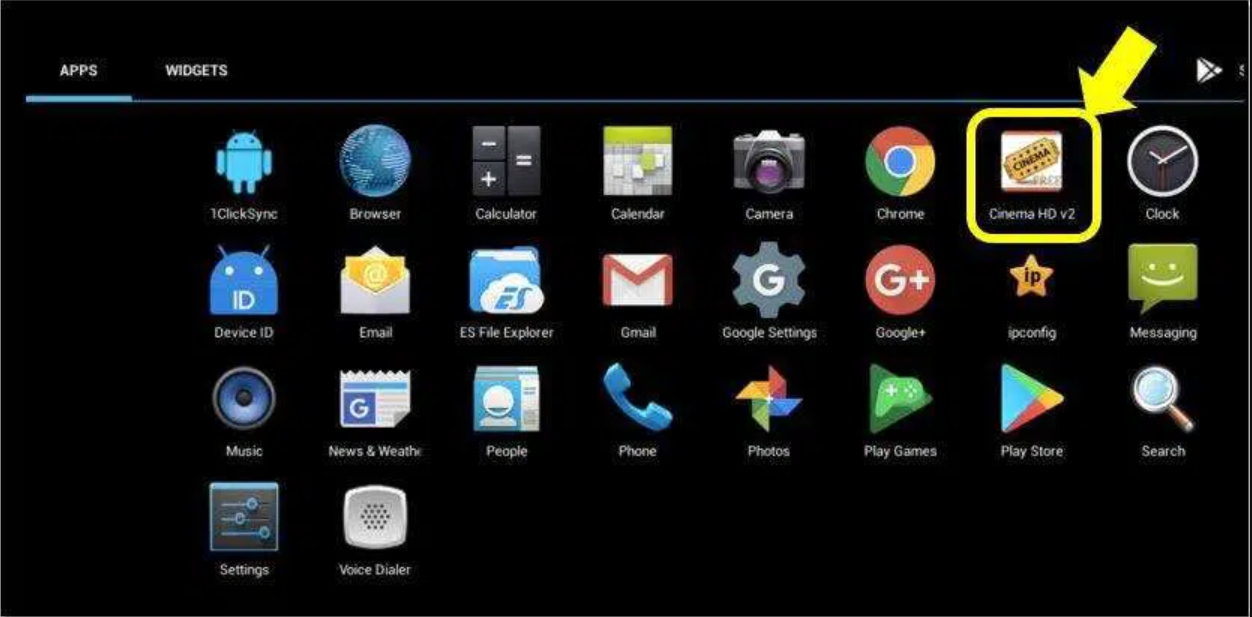
- You can also find it on the Home, If it is not added to Home Automatically, then you can add it.
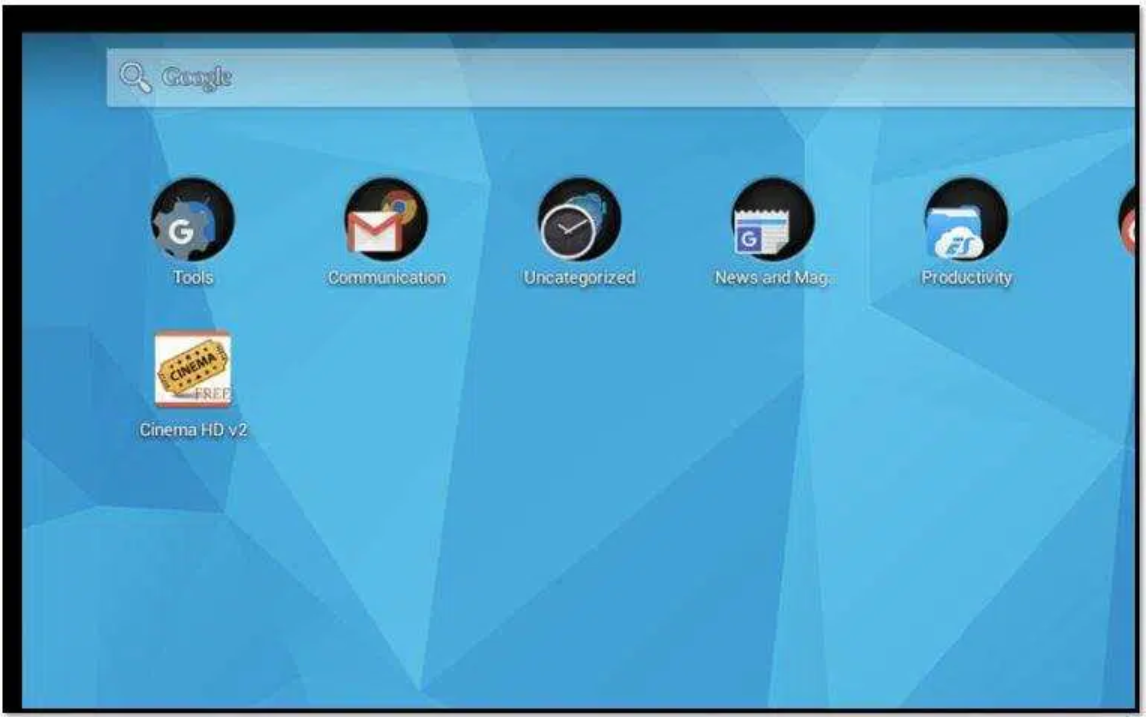
- After opening the app, you can find all the latest movies and series categorized based on different filters. The usage of the app is the same as that of the mobile app.
Frequently Asked Questions
Q – Is Cinema HD Ad-Free?
No! However, the ads are not irritating.
Q – Does Cinema HD has 4K content?
Yes! The app does fetch 4K links as well.
Q - Is the Cinema HD app Safe to Install?
The Cinema HD APK is the most trusted app for watching movies, shows, and documentaries. If you don't believe it then use a good VPN connection.
Q - Is it legal to use Cinema HD app?
Yes, as the owners say it terms and conditions all the content available on the app is scraped from the internet but they don't host it. So it is all up to users if they do any illegal activity. If any video is downloaded for personal or academic use, it should be deleted in 24 hours.
No, the app is free to use. No need to pay money in any form.
Q - Is the Cinema HD app Privacy Friendly?
Yes, to be frank, the app doesn't even require registration. So there is no need to prove who you are.
Must check guides about our favorite app:
10 Best Cinema HD Alternatives.
Conclusion – Cinema HD APK for [MacBook Air/MacBook Pro & iMac]
So, what are you waiting for now? Go ahead and enjoy free movies and TV shows in HD on your MAC Computer with Cinema HD APK. Let us know your thoughts in the comments section provided below. If you have any questions, please feel free to put them down in the comments section as well.
Thank You.